How do you determine D10, D30, and D60 in Excel Spreadsheet?
Soil Classification : Unified Soil Classification System (USCS):
Watch the Videos on Our YouTube Channel:
https://www.youtube.com/watch?v=b1LrrIB7V0k
https://youtu.be/MRlMFXpHtgw
https://youtu.be/Z7w0dPFC9us
✅ Watch the Video on Our YouTube Channel (in English):
Flow Nets: Two-Dimensional Flow of Water Through Soils: Excel Spreadsheet: GEOtExcel
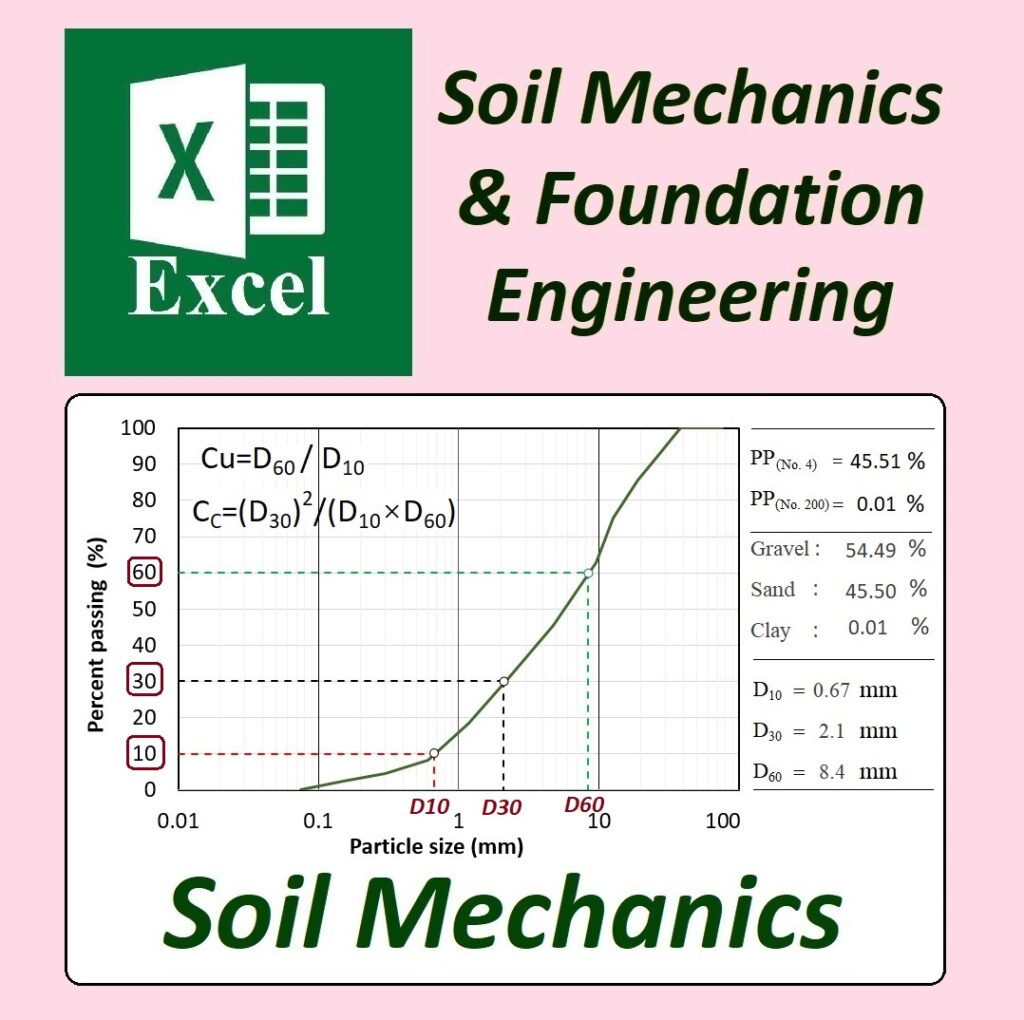
✅ Instagram Page Address:
☑ https://www.instagram.com/academy.dr.fahmi
✅ Excel Spreadsheets for Soil Mechanics & Foundation Engineering
✅ Geotechnical Excel Programs & Lectures
Soil particle size distribution can be effectively represented graphically in Microsoft Excel by plotting a gradation curve, which helps visualize the range of particle sizes within a soil sample. To do this, data from sieve analysis or hydrometer tests are first entered into an Excel spreadsheet. The key data points typically include the percentage of soil passing through each sieve (cumulative percent finer) and the corresponding sieve sizes. Using this data, you can create a scatter or line chart in Excel, with the sieve size (or particle diameter in mm) plotted on a logarithmic scale on the x-axis and the cumulative percent finer on the y-axis. Excel’s chart tools allow you to format the axes, add labels, and generate a smooth curve that shows the particle size distribution of the soil sample. This graphical representation helps in classifying the soil based on its gradation characteristics, such as identifying whether it is well-graded, poorly graded, or uniformly graded. Excel’s flexibility in data manipulation and visualization makes it a convenient tool for engineers to represent and analyze soil particle size distribution.
https://www.youtube.com/@Dr.Fahmi.GEOtExcel
Designed by Dr. Ahmad Fahmi
