✅ How to calculate the “Bearing Capacity” in an Excel spreadsheet for strip, square, and circular footings using Terzaghi’s method?
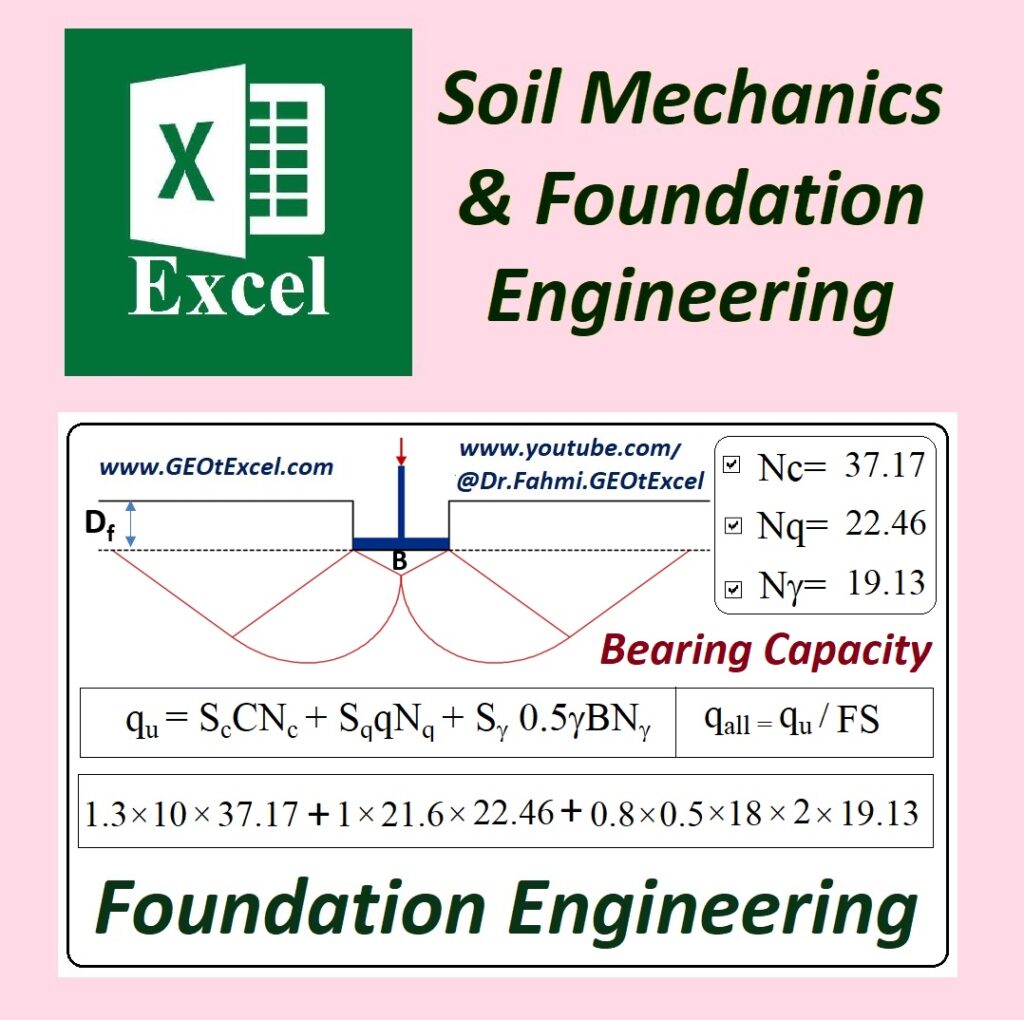
Watch the Video on Our YouTube Channel (in English):
✅Full Video Lecture:
✅ Instagram Page Address:
☑ https://www.instagram.com/academy.dr.fahmi
✅ Excel Spreadsheets for Soil Mechanics & Foundation Engineering
✅ Geotechnical Excel Programs & Lectures
Terzaghi, Hansen, Vesic, and Meyerhof developed foundational methods in geotechnical engineering for calculating soil bearing capacity. Terzaghi’s method, the earliest and most straightforward, provided a basic bearing capacity formula based on three key factors. Hansen built upon this by adding correction factors for foundation shape, depth, and load inclination. Vesic further enhanced the method, integrating plasticity theory for more accurate predictions under complex conditions. Meyerhof introduced a more generalized bearing capacity formula that accounted for the foundation’s shape, depth, and load inclination, providing a comprehensive approach to bearing capacity estimation.
https://www.youtube.com/@Dr.Fahmi.GEOtExcel
Designed by Dr. Ahmad Fahmi

terimakasih banyak informasinya bermanfaat bgt keren yuhuu
Geotechnical Excel Spreadsheets (GEOtExcel-2025) is Now Available
We are excited to announce that the official release of GEOtExcel-2025-v1 is now available!
✅ GEOtExcel 2025 Product Price List
✳️ 12 Professional Modules — Over 470 Educational Spreadsheets
1) Shallow Foundations – Bearing Capacity $70
2) Deep Foundations $15
3) Soil Phase Relationships $70
4) Soil Classification (USCS) $70
5) Hydrometer Analysis $30
6) Effective Stress Concept $40
7) Stress Distribution in Soil $40
8) Soil Consolidation $15
9) Shear Strength of Soils $40
10) Seepage & Flow Net $40
11) Rock Quality Designation (RQD) $20
12) Critical State Soil Mechanics $50
✅ Flexible Purchase Options — Buy Exactly What You Need!
1️⃣ You can purchase any single group individually based on your teaching or learning needs.
2️⃣ Or pick multiple groups and pay the combined price.
3️⃣ Want all 12 modules? Get the FULL PACKAGE for only $250 — a 50% discount compared to buying modules separately ($500 total).
✳️ Pricing Examples:
• Buy just Shallow Foundations ➔ $70
• Buy 3 groups (e.g., Shallow Foundations, Soil Phase Relationships, Stress Distribution) ➔ $180 (still less than full package price)
• Buy 6 groups (e.g., Groups 1, 2, 3, 4, 6, and 9) ➔ $305 — in this case, it’s smarter to buy the full package for $250 and get all modules.
Discover GEOtExcel-2025 — A Powerful Educational Toolkit in Excel!
Are you a university professor, geotechnical engineer, instructor, or anyone passionate about teaching and learning geotechnical engineering?
✅ How to Buy GEOtExcel and Use It on Your PC:
https://lnkd.in/dnmKUGab
✅ GEOtExcel-2025 Catalog: Geotechnical Excel Spreadsheets:
https://lnkd.in/d9nKQUdN
#GEOtExcel#soilmechanics #foundationengineering #geoteechnicalgineering